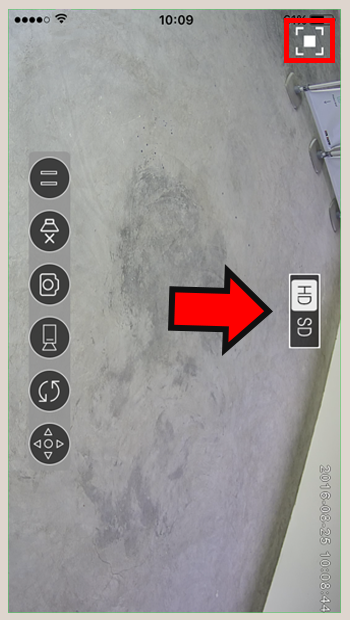1.Install the app "XMEYE". Login the app store or google play. Search and install the app "XMEYE".
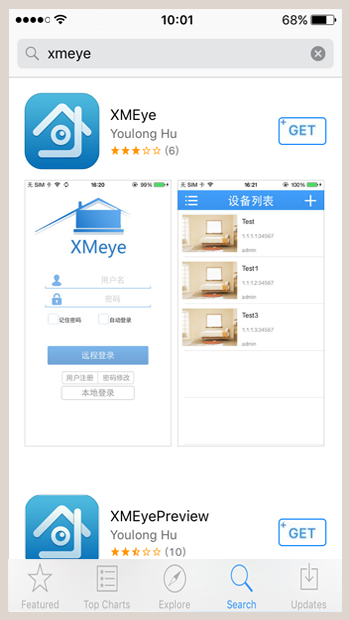
2.Register. Press "Register" to create a new account.
NOTE: "Password" in the login page indicates modifying your account's password.
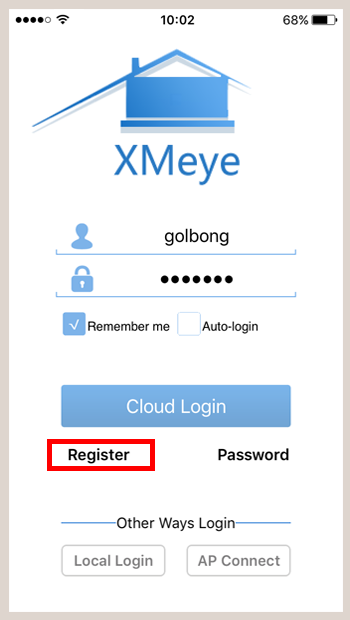
3. Login. Fill in the user name and password in the login page. Click "Cloud Login".
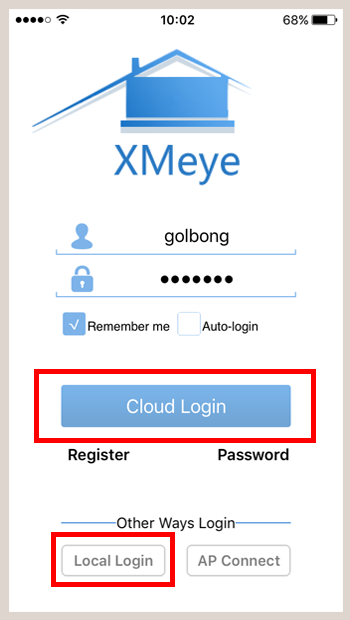
NOTE: If you don't register an account, click " Local Login" can also access the your IP cameras.
IMPORTANT: In "Local Login" mode, the push notification function doesn't work correctly. You can enable the email notification to receive push notification from your email account.
4.Press "+" on the upper right corner.
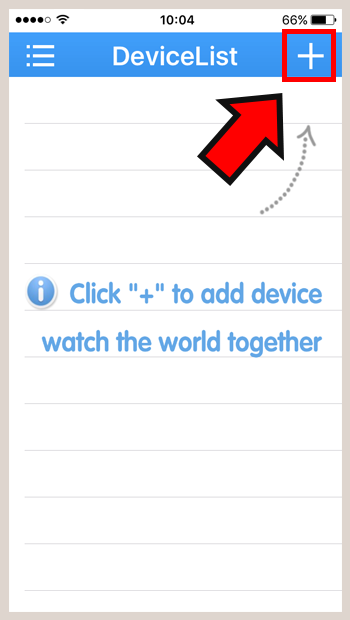
5.Press the search icon.
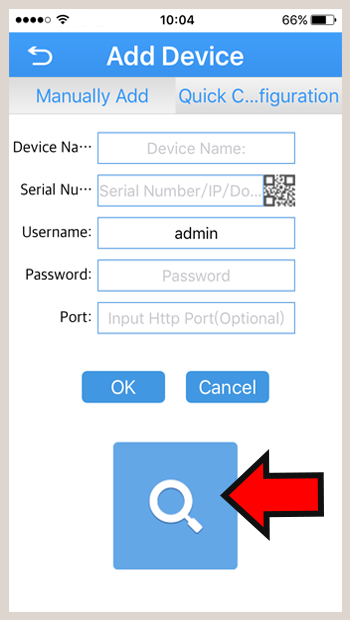
IMPORTANT: Be sure of your mobile phone is able to access the switch or router.
6. Select the check-box of the numbers. Fill in the camera's password. Press "Add" at the button of the screen.
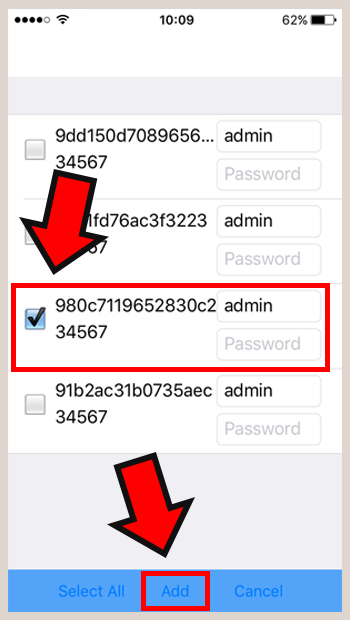
NOTE: The default password is blank, no password is required.
7. Click the camera address in the Device List. The live view is displayed.
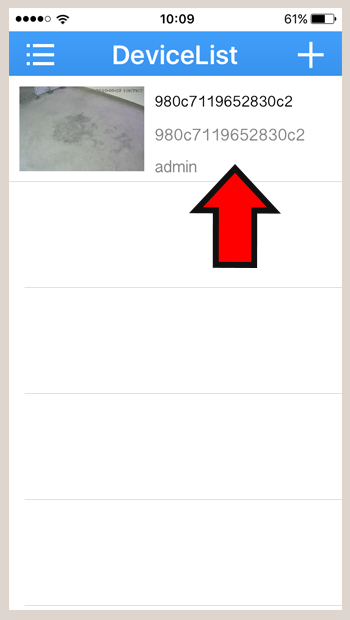
NOTE: Press the house icon under the live view to have more operations configured, such as changing password.
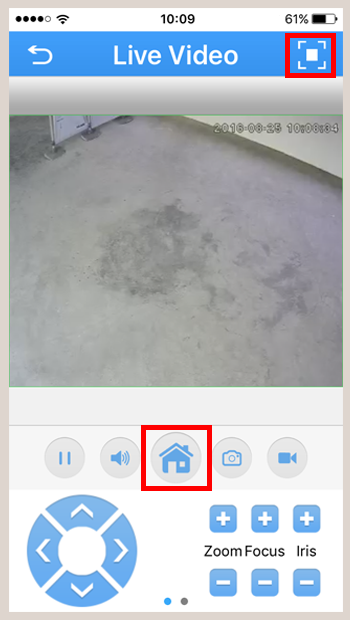
NOTE: Press the square icon on the upper right corner. Choose the video quality between SD (Standard Definition) and HD (High Definition).