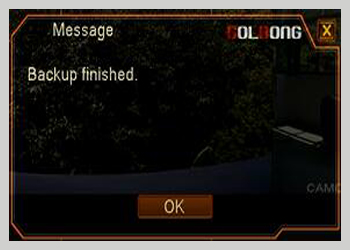Playback Recordings
1.Right-click and select “Main Menu”.
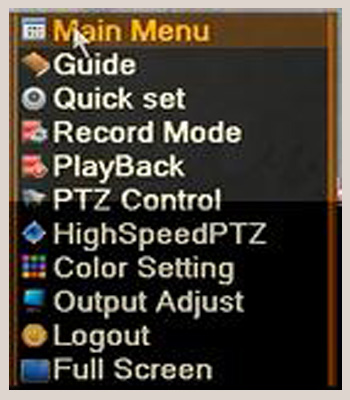
2.Select “Record” -> “Playback”.
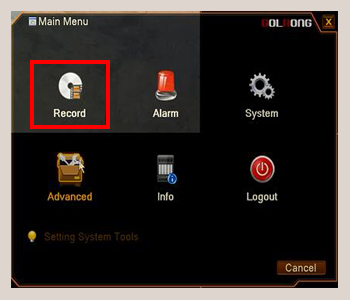
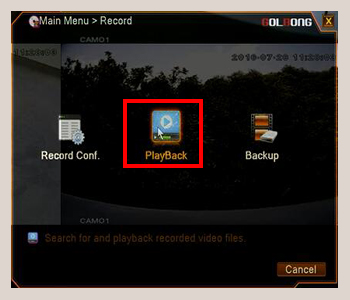
3. Available footage on the timeline. Playback footage at particular time and date.
(1)Select file type
(2)Select the channel
(3)Select the date
(4)Select accurate time interval
(5)Available footage on the timeline
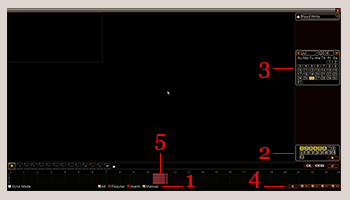
(6)"Play & Pause" - normal play speed
(7)"Reverse"
(8)"Stop"
(9)"Step Forward" - pause and moves a few frames each time by pressing this button
(10)"Fast Forward" button - x1 to x4 play speed
(11) “Circulation” – play the footage again
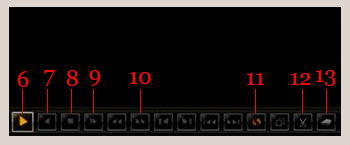
NOTE: Click “Sync Mode” at the left corner. You can playback all selected channels at the same time.
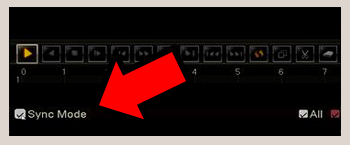
Backup Footage
1.Plug an USB device into the USB jack of your recorder.
2.Click the starting time spot. Press the “Scissors” button(12) to start editing. Press “Scissors” (12) again to end editing.
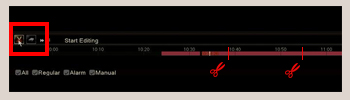
3.Press the “Backup” button (13).
4.Press “Detect” on the right side to connect your USB device. Select the device. Press “Backup”.
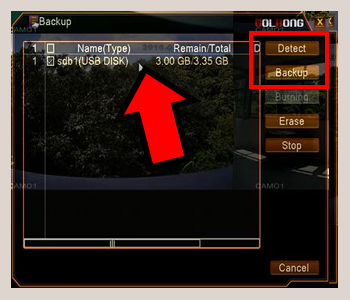
IMPORTANT: make sure your USB device is valid.
5.Select the recordings in the dialog box. You can save the recordings as H.264 or AVI format.Press “Start”.
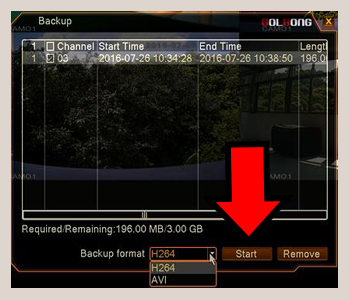
6.Wait till the successful message pops up on the screen.