1.Click icon CMS5, a dialog will appear. Key in the username and password to enter Main console.
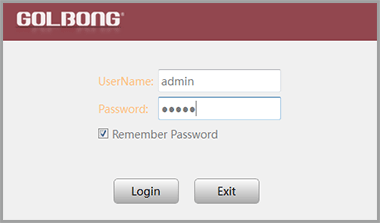
NOTE: The default username and password of the software is “admin”
If you want to revise the login username and password of the software, go to the “Main” click "User Manager" , change the new password.
2.In the "Main" , Click “Add Cameras” to enter a new screen.
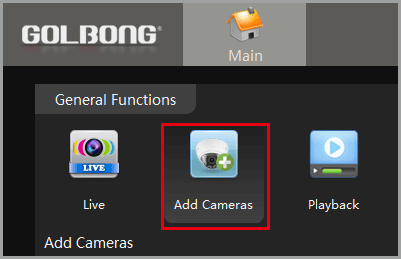
3.Click “IPV4 search” button. The available devices will display on the left screen.
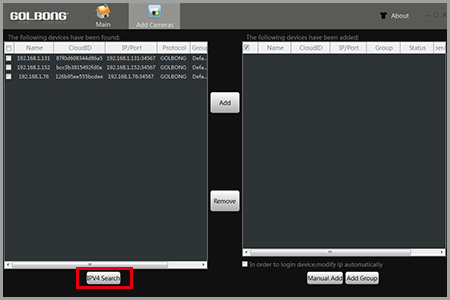
4.Mark the checkbox in front of the IP address, click “Add ” button. The IP camera will move to right.
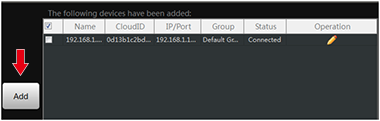
5.Click the pen icon under “operation”, a new dialog pop up, name the camera, Click “OK” to save.
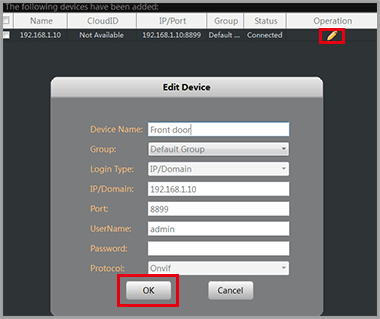
NOTE: NO password required for camera/NVR in default. You can jump to page-11 to change camera’s password.
NOTE: If you want to access the camera over internet, choose cloudID in “Login Type”
6.Once the software has connected the camera successfully, the “Status” will change to “connected”


