Email Notification is popular function in IP camera and NVR. The user can set the email notification thru event such as motion detection, video masking, alarm input, video loss…
Set email account
1.In the "Main" , Enter the “Device Config”, Click icon “Network”
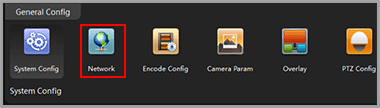
2.Click the “Email”
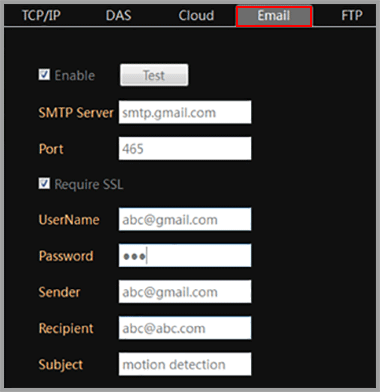
3.Mark checkbox in front of Test.
4.fill in the SMTP server and Port
NOTE: Use port 465 for “SSL” connection.
5.Fill in UserName, Password, Sender, Recipient, email Subject:
NOTE: The username and sender are full email account, such as abc@gmail.com
6.Click the “Test”.
NOTE: The system may still show “failed” even the email setting has been done correctly. If you are sure about your email setting, just ignore the warning message.
Important: The DNS setting should be configured correctly, otherwise the camera will not send the email out. Refer page-6 about how to configure network setting manually.
Enable Snapshot
1.In the "Main" , Enter the “Device Config”, Click icon “snap Config”
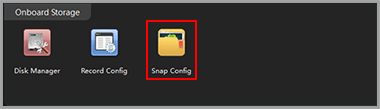
2.Click “Auto”, then click “OK” to save
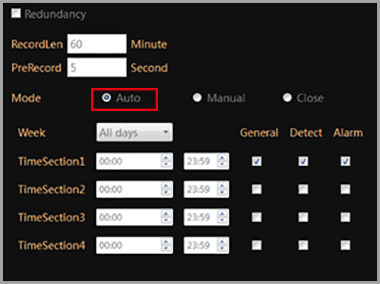
NOTE: Only IP cameras support email notification with snapshot. The NVR doesn’t support snapshot in the email notification.
Configure alarm event for email notification
Motion detection Notification – The camera or NVR will send an email when it detects a alarm event such as motion, external alarm, video loss…
Motion Detection Event
1.In the "Main" , Enter the “Device Config”, Click icon “Video Detect”
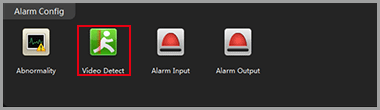
2.Click the “enable”
3.Enable the “snapshot”

4.Turn on “Send email”, Click OK to save.
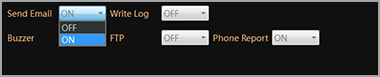
Video Masking Event
The camera or NVR will send an email when it detects camera masking front end.
1.In the "Main" , Enter the “Device Config”, Click icon “Video Detect”
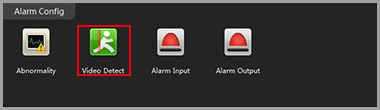
2.Click “Camera Masking”
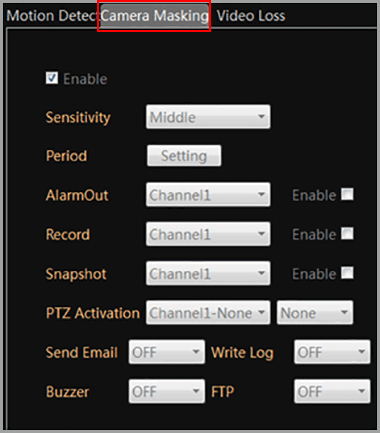
3.Enable the “snapshot”

4.Turn on “Send email”, Click OK to save.
Alarm Input Event
The camera or NVR will send an email when it detects digital input from external alarm device such as PIR sensor, door contact, Beam.
1.In the "Main" , Enter the “Device Config”, Click icon “Alarm input”

2.Click the “enable”
3.Enable the “snapshot”

4.Turn on “Send email”, Click OK to save.
Storage Device Not Existed Event
The IP camera or NVR will send an email when it detects the TF memory card or hard drive accessing failed.
1.In the "Main" , Enter the “Device Config”, Click icon “Abnormality”
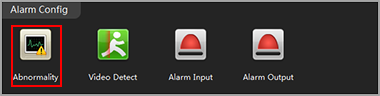
2.Mark the checkbox “Enable”
3.Select “Storage Device Not Exist” from Event list.
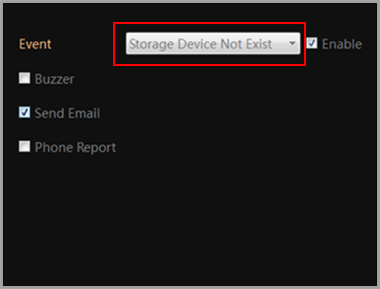
4.Check “Send email”
5.Click “OK” to save.

