1.Run the audio input cable to the terminal with 3 ports. Connect the audio signal to port mark as ① . Connect the GND to the port mark as ②.
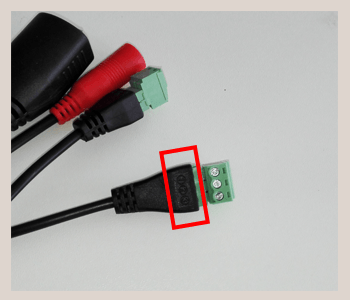
IMPORTANT: The microphone requires built-in amplifier which needs external power source to power the microphone. Otherwise, the voice will be very small.
2.Connect the audio output cable to the same terminal as audio input. Connect the audio output signal to port mark as ③ . Connect the GND to the port mark as ②.
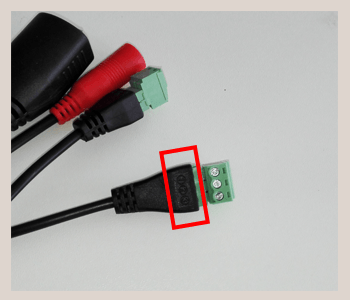
NOTE: the audio output and audio input has to share the GND(ground) port.
IMPORTANT: Audio Input and output is an optional function. Not all cameras support audio I/O even it has 3 ports terminal.
3.Click and login the client software. Turn on the IP camera channel. Click the Audio icon to receive the audio.
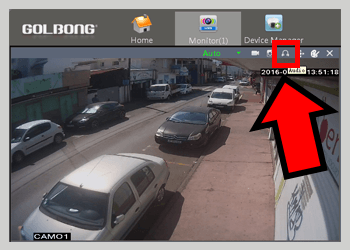
4.Right click the camera name from the devices tree. Select “Talk” to start talking to the camera.
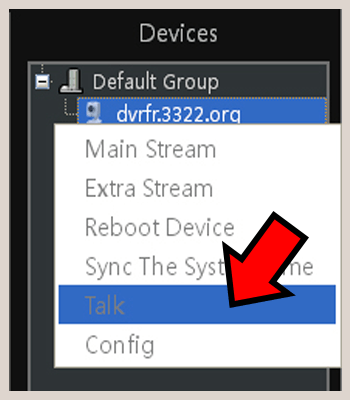
IMPORTANT: Only PC software or mobile phone APP can talk to the IP camera. The NVRs can receive the audio from the IP camera, but not talk to the IP camera.
5.Login the “XMEYE” app; click speaker icon to receive the audio from the ip camera. Click the microphone icon to talk to the camera.
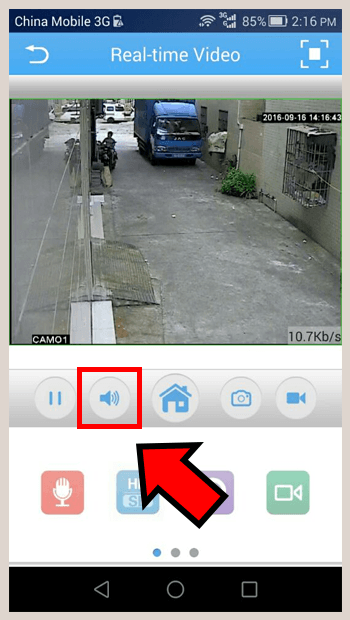
IMPORTANT: When users press microphone icon to talk to the camera, the app will mute the voice from the ip camera.

