1.In Live Video page, press “camcorder” button to start recording.
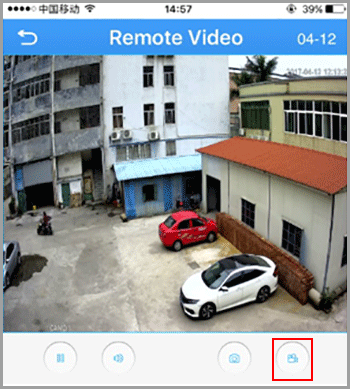
NOTE: Camcorder button will change to Blue when recording is activated.
2.Press camcorder button again to save the video
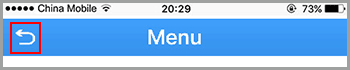
3.Click return icon to enter Device list
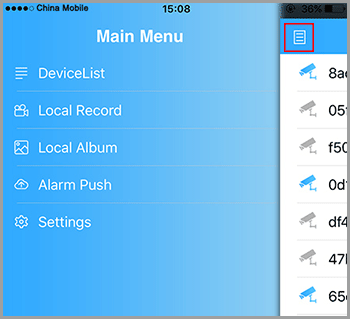
4.Press the list icon to enter the main menu

5.Touch “local record” to locate the video on your smart phone. Press the snapshot will start play the video on your phone.

6.Press the edit icon on top right corner, press snapshot toselect the video.
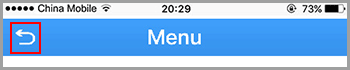
7.Press the save icon to save the video to your phone.
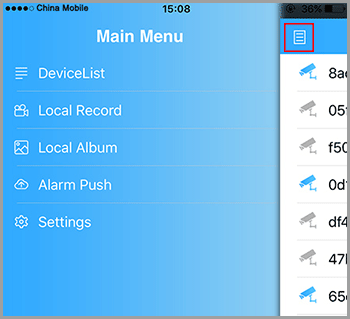
View snapshot at local files
1.Click return icon to enter Device list
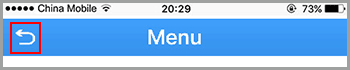
2.Press the list icon to enter the main menu
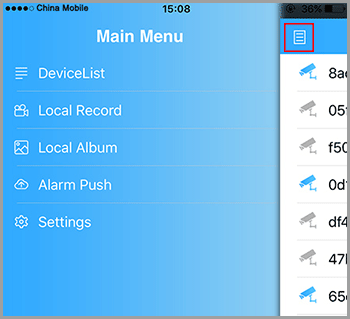
3.Touch “Local Album” to view the snapshot.
4.Press the edit icon on top right corner, select the snapshot to view the picture.
5.Press the save icon to save the snapshot to your phone.

