Recording live to your computer
1.In the "Main" , Click “Record Settings”
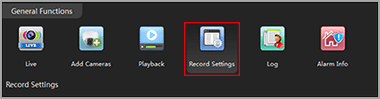
2.Mark the check box on the storage setting to select the storage disk from your PC computer.
3.Mark the checkbox to select “Record Schedule”
4.Mark the checkbox in front of “Enable Record”, Click “Apply” button to Save.
NOTE: this is the switch button to turn on/off recording.

5.Return to the live interface, double click camera on the list, CMS5 will start recording from the live.
NOTE: the CMS5 only will start recording when it is receiving the live. Dis-connect the camera will turn off the recording.
NOTE: The camera icon will turn back/white to blue when CMS5 is recording.
6.Click camera icon on top right windows to turn off the recording.

Playback the video on your computer
1.In the "Main" , Click “Playback” icon , a new screen appear.
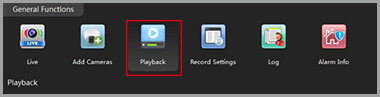
2.Select the channel from the camera list in the upper right corner.
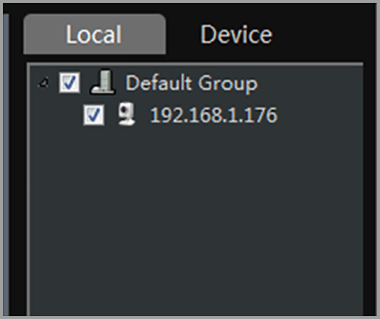
3.Select the time period in the lower right corner.
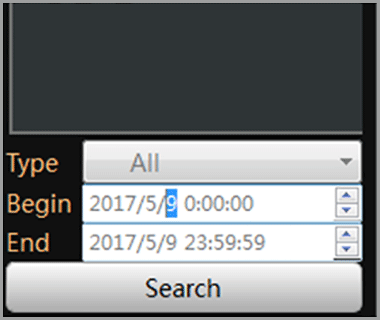
NOTE: It only can search footage within a single day.
4.Click “Search”. The search result will display as below.

5.Select the footage from the list, click play button , the software will start playing.
NOTE: Click red flag icon can locate the files in the PC computer.
6.Choose the “Time” over “File” at the left corner, the time frame will appear

7.Move the mouse to the time frame, time will display in white. Click the mouse, the software will start playback the footage from this moment.

NOTE: the time in red is current playing time stamp.NOTE: Mark the checkbox "Sync Play" can playback multi-channel at the same time

