The IP camera can upload the footage or snapshot to the FTP server when alarm event is triggered. Upload footage require TF memory card installed it successfully.
Setup the FTP server
1.In the "Main" , Enter the “Device Config” , Click icon “Network” .

2.Click the “FTP”

3.Mark the check box “Enable”
4.Fill in the FTP information including server IP, Port, username, password.
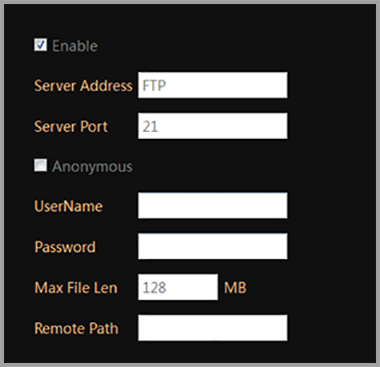
5.Click “OK” to save.
Important: The FTP upload only will activate when the alarm event is detected, such as motion detection, external alarm detection. The camera can not continuous upload the snapshot to a ftp server.
Enable the on-board storage recording
1.In the "Main" , Enter “Device Config”, Click “Record Config”

2.Select the auto, make sure the detect is checked. Click OK to save.

Enable on Motion detection
1.In the "Main" , Enter the “Device Config”, Click icon “Video Detect”, enter a new interface.

2.Click the enable to turn on the motion detection.
3.Enable both “Record” and “Snapshot”.

4.Choose “ON” for FTP, click OK to save.
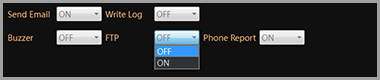
NOTE: The camera will upload the video or snapshot to the FTP server when it catch a motion detection.
NOTE: Upload video to FTP requires TF memory card installed.
Optional: Enable FTP upload with external alarm input detection
1.In the "Main" , Enter the “Device Config”, Click icon “alarm input”
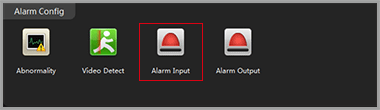
2.Select the alarm type.

NOTE: Normal Open means the alarm device stays OPEN, it generates digital signal to the camera when the status change to closed.
3.Enable the “Record” and “snapshot”

4.Choose “ON” for FTP, click OK to save.
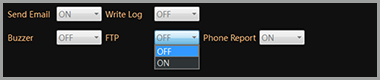
NOTE: The alarm input FTP upload requires external alarm devices such as door contact is connected to the camera properly.

